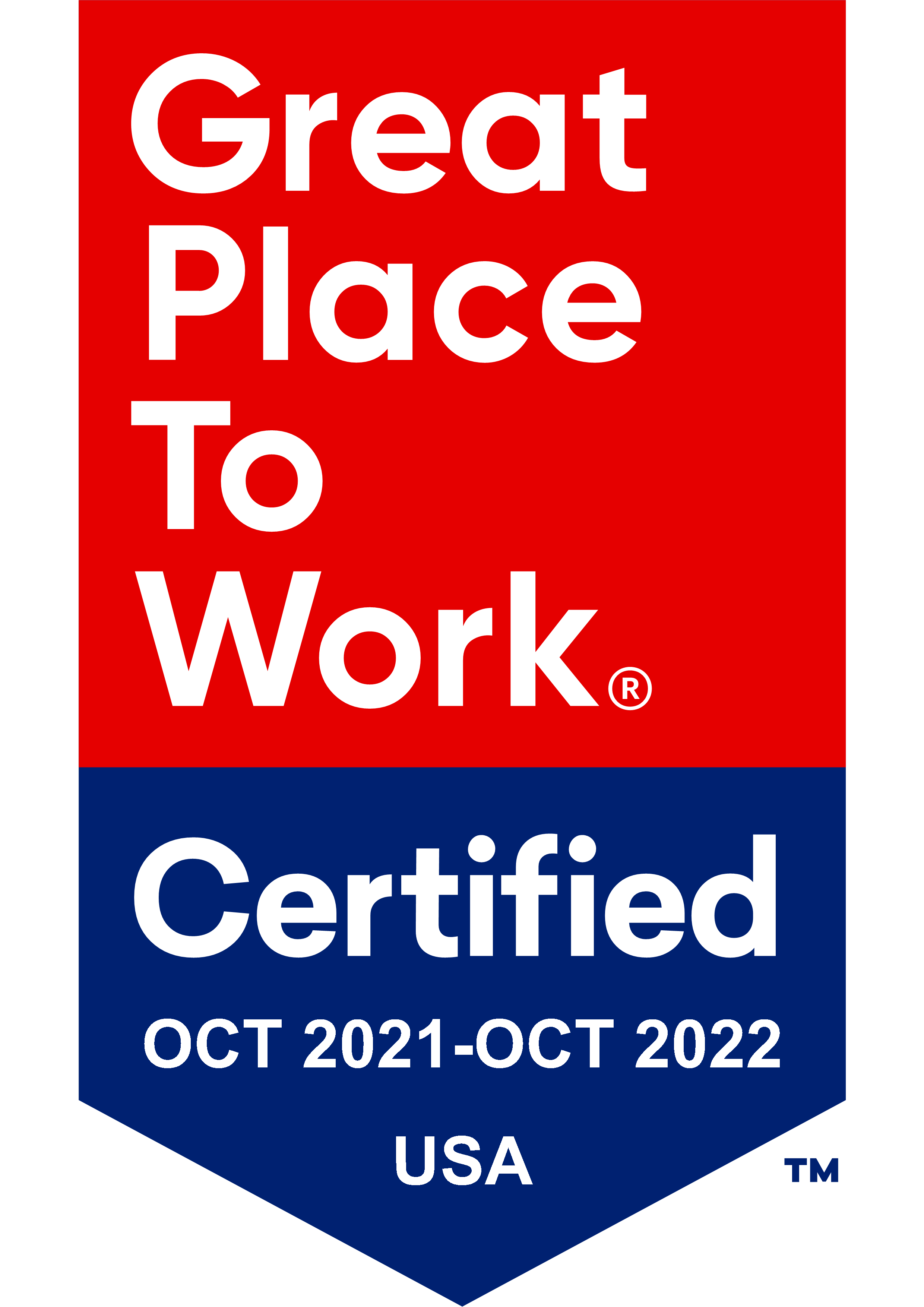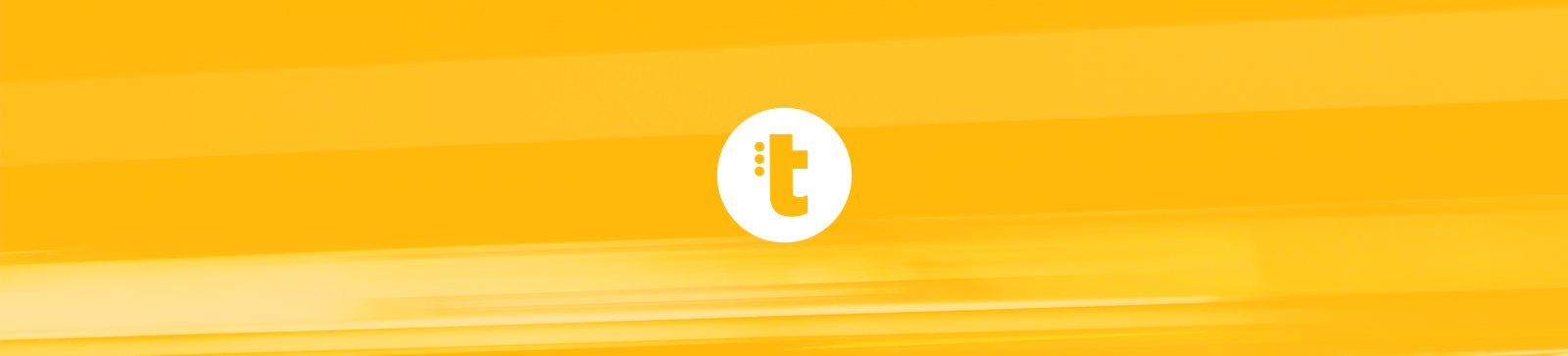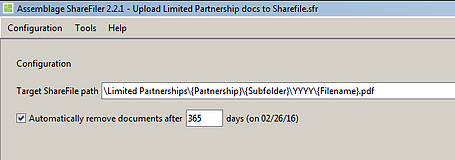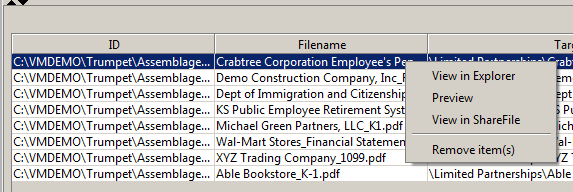Trumpet is delighted to share some exciting new features in our latest builds of Trumpet Publisher which is now available as a Pre-Release. If you are interested in receiving these enhancements, see here: https://support.trumpetinc.com/index.php?pg=kb.page&id=95 for update instructions.
Dynamic Login
Prior to this build, firms using Trumpet Publisher to publish documents to ShareFile had to use a single ShareFile login. This meant that anyone in the firm who utilized the tool was publishing files under that defined user.
Going forward, when you launch the Trumpet Publisher for ShareFile tool, you will be prompted to enter your ShareFile email address and password.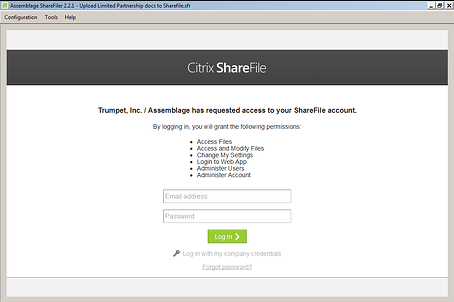
From here you simply enter your ShareFile email address and select “Log In”. This will ensure that the person who performs the process shows correctly in ShareFile.
Set Document Retention Dates
The latest build of Trumpet Publisher also allows you to set retention dates for files you upload to ShareFile.
Upon loading your configuration and entering your ShareFile credentials, you’ll notice this handy new feature:
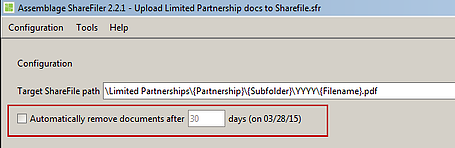 To enable it, simply check the checkbox, and type in the number of days after which you want to remove the documents from ShareFile:
To enable it, simply check the checkbox, and type in the number of days after which you want to remove the documents from ShareFile:
ShareFile will automatically remove the documents upon the date you’ve identified.
If you wish to set this date as part of the configuration so that it is included by default, simply select “Configuration > Save”. This will ensure that the configuration you use always has that retention duration.
Manipulating Document Lists
We’ve also added some useful functionality within the “Document List” section.
To access this menu, simply right-click on a file in the list. Here’s an overview of what each of the menu items does:
View in Explorer – Opens Windows Explorer to the location in which the file you have highlighted is stored and highlights that file in Windows Explorer.
Preview – Opens the file on your workstation so that you can see further details regarding the file.
View in ShareFile – If the file has been published, this will open ShareFile to have that document displayed. Alternatively, if the file has not yet been published, this will show you where in ShareFile the document will be placed.
Review item(s) – This will remove a file from the Trumpet Publisher for ShareFile list so that it is not published, it does not remove the file from the location where it was originally stored however. This may be helpful if you choose not to publish certain documents.