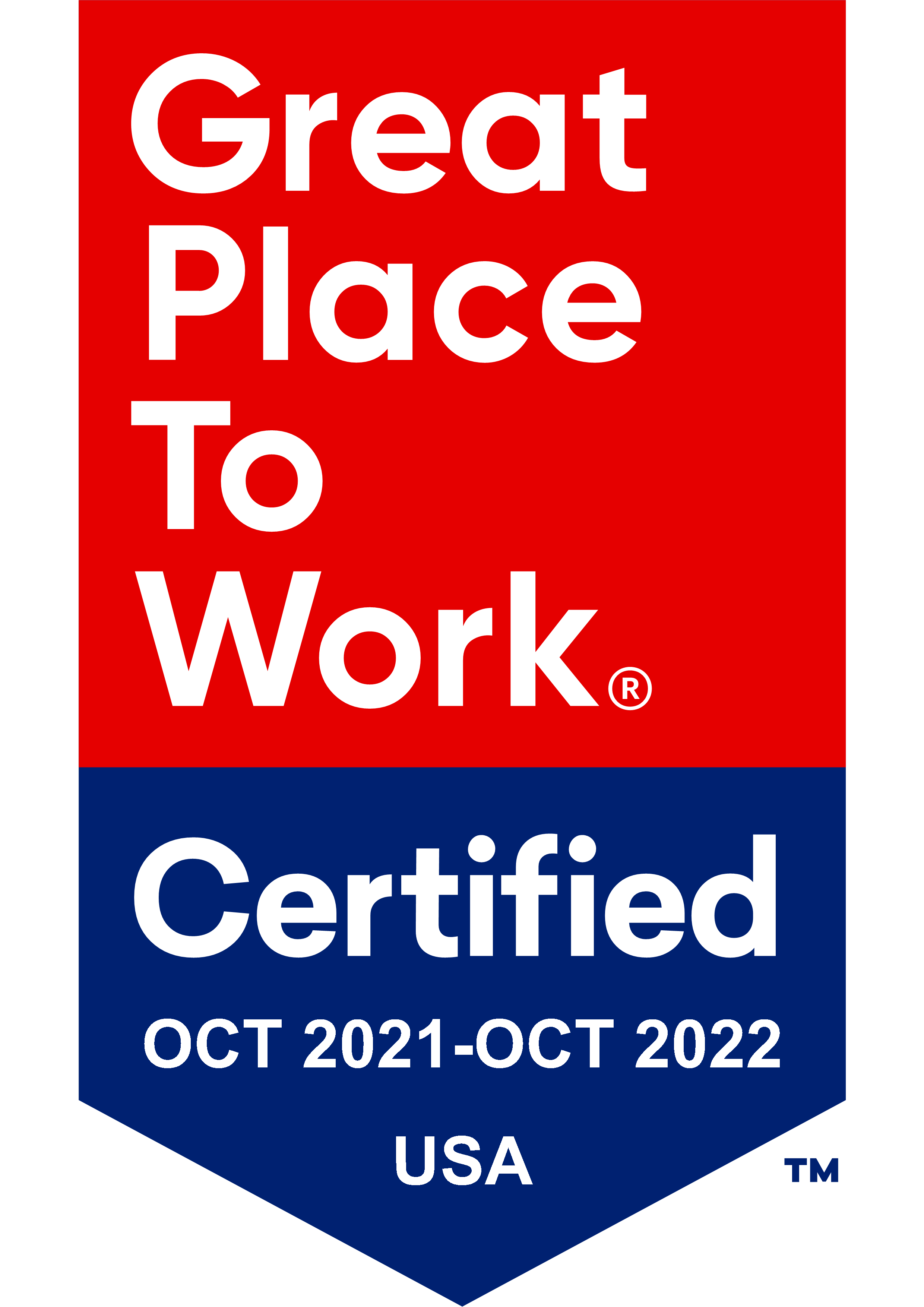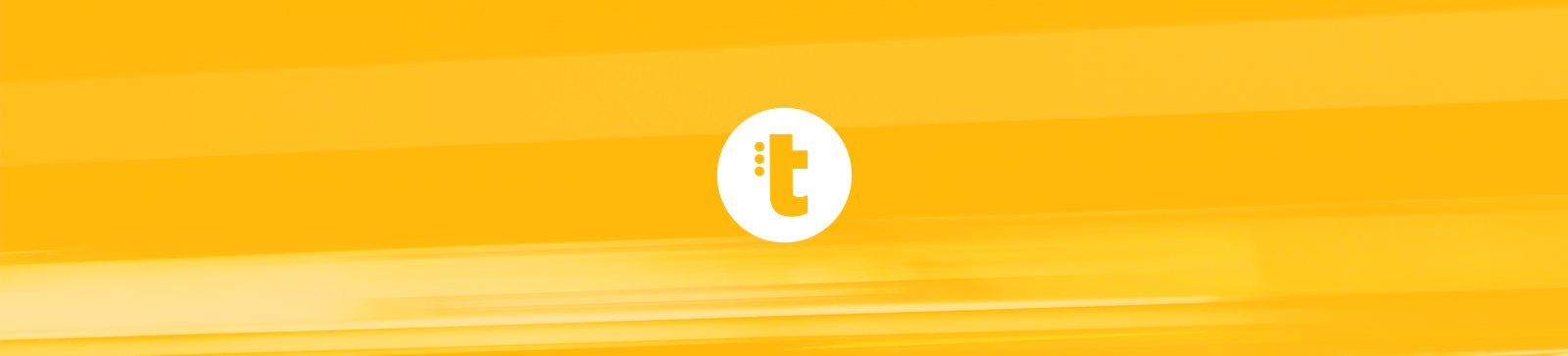Background
Over the past couple of months, we’ve been watching users interact with the Symphony Profiler reservation dialog, plus evaluating input from our Channel Partners. Based on that experience, we have made some user interface changes that we feel will improve the user’s experience, and make Symphony Profiler even easier to use straight out of the box with little or no training required.
One of the bigger changes is the decision to split the current reservation dialog into two separate dialogs – one for reservations made using barcoded cover sheets, the other for older legacy sites that are still using hand entered reservation IDs.
For those of you who are asking “what are hand entered reservation IDs?”, a bit of history is called for. In the old days when Symphony Profiler was still called Express Profile, the scanner operator had to actually punch the reservation ID into the scanner as they scanned each document. When Express Profile morphed into Symphony Profiler, we retained backwards compatibility for those sites that did not wish to upgrade to the bar code cover sheet workflow right away.
Without question, bar code cover sheets are the best way to use Symphony, and our usability studies clearly demonstrated that the backwards compatibility features in the user interface were causing problems for new users. We have now split the functionality into two separate dialogs – the dialog that the user actually sees is determined by whether they have a full Symphony Profiler license (i.e. they are allowed to use cover sheets) or whether they are still under the old legacy Express Profile license.
This change has one small drawback: Users with the full Symphony Profiler license can no longer create reservations the ‘old’ way. We feel that this is an acceptable compromise, but certainly if you run into problems, let us know.
Changes
And now, a side-by-side comparison of the new user interfaces:
For barcode Cover Sheets

- No more radio buttons - It is now very clear what the user should do - type a reservation ID
- "Print cover sheets" changed from a button to a more subtle hyperlink - In usability studies, believe it or not, we found that the button that most users pressed when they saw this dialog was the ‘Covers’ button!
- Validation messages/instructions now located next to the field they apply to (e.g. ‘Enter ID here’)
- Group advanced options (right now there is only ‘Check page count’) into a visual box
- Banner at the top adds a bit of visual ‘spice’ to an otherwise boring dialog
- We have also included the "Another Similar" button in this legacy dialog
For Hand Entered Reservation IDs
- No more radio buttons - It is now very clear what the user should do – write the reservation ID on the document
- We have also included the "Another Similar" button in this legacy dialog
We want your input!
If you'd like to take part in our development process, check out our Symphony Development Trello board that we use to track requests and issues. If you would like to get registered to vote and comment on this Trello board, drop us a line and request an invitation. Otherwise, feel free to 'lurk' and check out what we are working on. Requests that get votes get worked on!