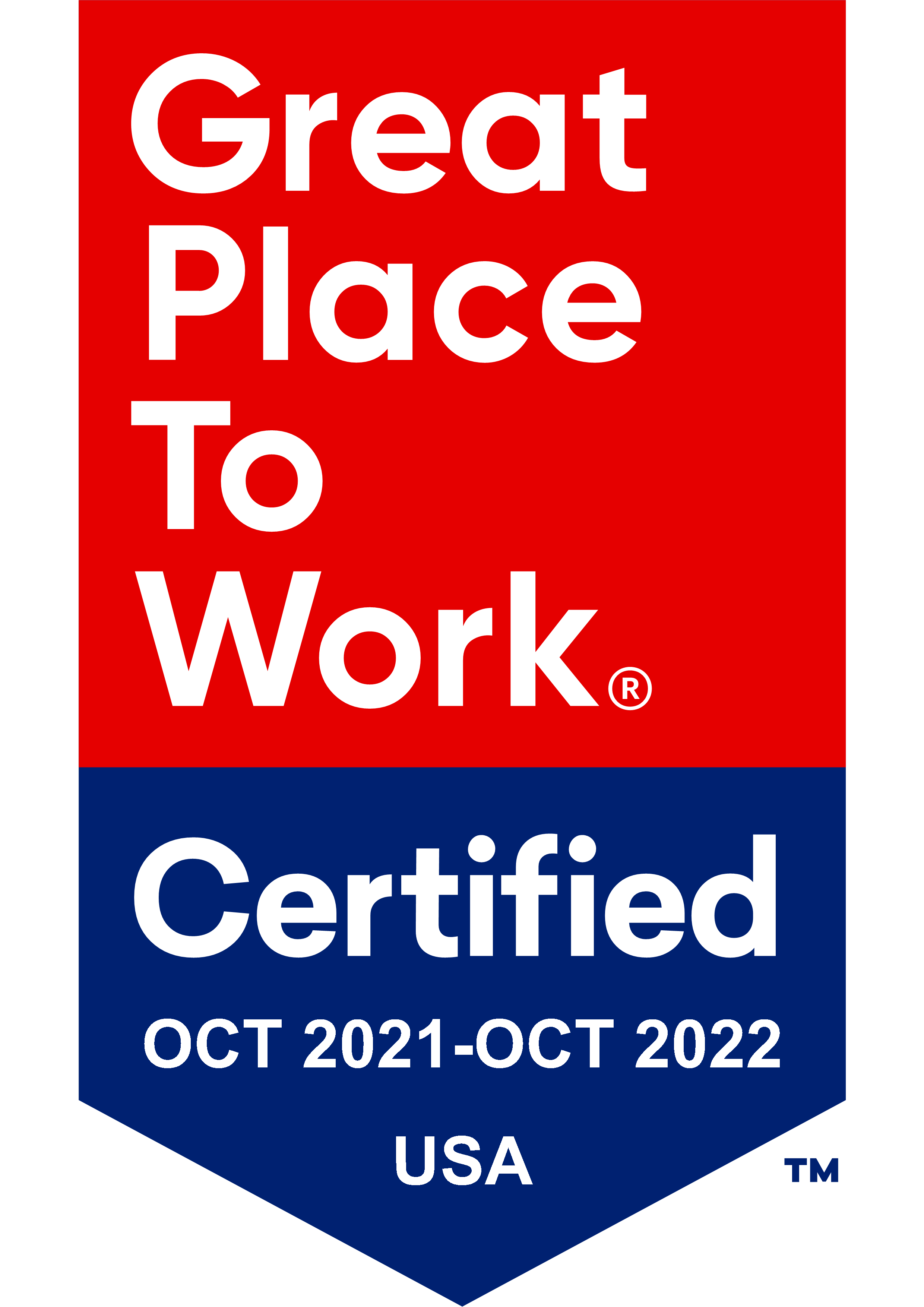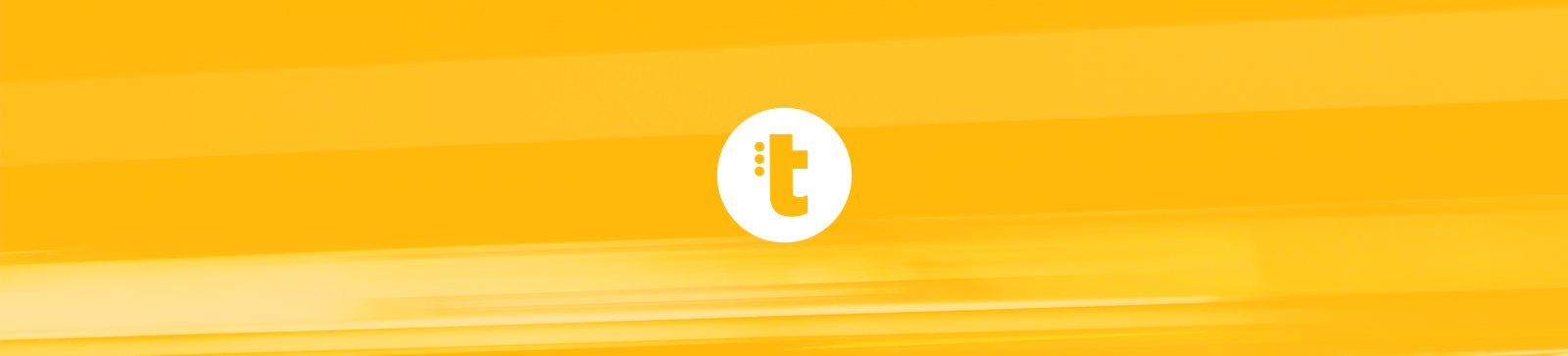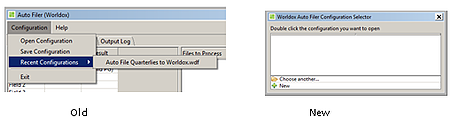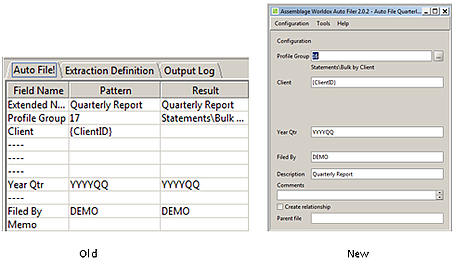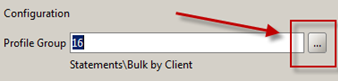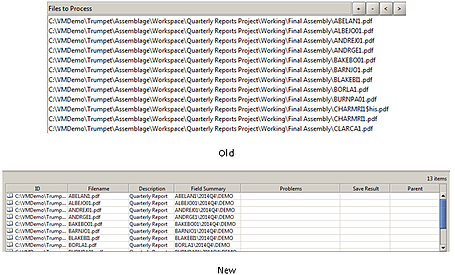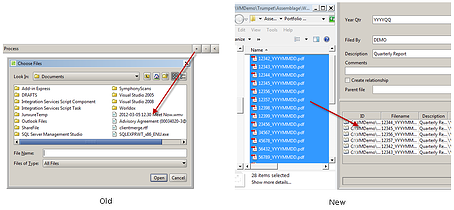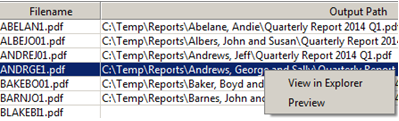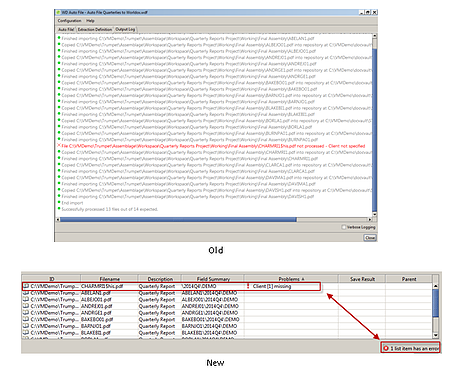In addition to the changes described in our ‘Assemblage 2.0 Interface Changes’ article, the Worldox Auto Filer tool has had quite a facelift. The new user interface focuses on improved productivity and the ability to detect and correct problems early in the process. This article gives the specifics.
Change in Launch Behavior
In prior versions of Assemblage, when you launched the Worldox Auto Filer tool, the tool opened blank and you had to use the File menu to select a particular configuration. These steps are now combined into a single operation. When launching the tool, you will automatically be prompted to select a configuration from the list.
If your list is blank (like the one here), you’ll select “Choose another…” and navigate to the location in which your configuration is stored. Your recently used configurations will appear in the list the next time you use the tool, and you can simply double-click the one you want. Once you’ve selected the configuration you want, the tool will appear with the configuration loaded for you.
Configuration
The configuration portion of the dialog is now in the upper half of the window, rather than the left hand side of the screen.
In addition to the different look and feel to the configuration area, there are some useful new features here:
- It's now much easier to select a profile group in the new interface. You can select a profile group by clicking the (...) on the right hand side of the field. This will open a list of your profile groups.
- Rather than having a number of “Blank” fields, the new user interface only displays the fields that are applicable to the particular profile group selected.
- This version of the Worldox Auto Filer tool also allows you to create relationships between files that have already been filed to Worldox and the file you’ll be auto-filing. Some folks, for example, may wish to create a relationship between a report that is auto-filed to Worldox and the corresponding billing statement. Email support@trumpetinc.com if you have any specific workflow needs that may apply to this aspect of the tool.
- The Worldox Auto Filer can now auto-file document A based on information associated with document B. For example, it may be desirable for a signed agreement to have a similar profile as the original unsigned agreement. Email support@trumpetinc.com if you have any specific workflow needs that may apply to this aspect of the tool.
Items to Process List
In the old version of the software, the items to process were listed on the right hand side of the window. In the new version they are listed in the bottom half of the window.
Here’s a brief description of the fields in the new tool and what they display:
ID – the full file path of the document you are filing
Filename – the filename of the document you are filing (not including the full path)
Description – the description of the file as it will appear once it is filed to Worldox
Field Summary – the values of the fields you would populate as if you were filing the document directly to Worldox
Problems – any issues or problems, including required values that aren’t present, values that aren’t included in code look up tables, etc.
Save Result – as documents are filed successfully to Worldox, you will see a checkmark here along with the date the file was saved
Parent – a parent of the document if you choose to implement relationships
Each of the columns is sortable. For example, you may wish to sort by Problems to quickly resolve issues prior to filing.
Here are a few great productivity tips related to the new user interface:
- If you are using the Worldox Auto Filer as a stand-alone tool, you now populate the list by dragging and dropping the files from the network directory structure onto the tool (instead of clicking the “+” button and locating the files in the folder structure)
- It is now easy to view or navigate to the documents in the list by right-clicking and choosing 'View in Explorer' or 'Preview'. This will be a big help when troubleshooting documents with filenames that aren't human readable (Fidelity statements are a good example).
View in Explorer – this will open Windows Explorer with the file highlighted
Preview – this will open the document itself
- In the old version, you didn’t know if there were going to be filing problems until after you executed the auto-file operation. You then had to look in the log output to see if there were any issues. This worked, but it was definitely not user friendly!Now, the number of problems is displayed next to the action button – before you perform the action. Any rows that have problems will be marked with details in the Problems column (hover if necessary to get more detail). You can also sort on the Problems column to gather all problem rows together for easy resolution.